Introduction
So today I am going to talk about my latest robot platform that I slapped together in the last few weeks.
First, I need to give credit where credit is due. Batist Leman developed this particular robot before I ever did, and that's where I got the idea. Batist eventually went on to hook his version of Ardie up to a Playstation controller, and he could drive the robot that way. I am hoping to take my version of Ardie in a different direction.
Ardie is constructed, essentially, of an Arduino micro-controller rubber banded to a breadboard with an H-bridged wired up to two drive motors. This simple nature of Ardie allows him to be developed and tinkered upon to quite a degree. I will eventually develop Ardie to read sensor inputs and use them to control some sort of added functionality (maybe a small arm, or a pointer, or something). This should help me refine and develop my control system software development skills with time.
Ardie was relatively cheap to build (I think about $50 by the time all was said and done), and simple to put together. Thus, if you are interested in building a simple Arduino powered robot, read on.
Parts List
- 1 x Dual Motor Gear Box
- 1 x Omni Ball
- 1 x SN754410 H-Bridge
- 1 x Duemilanovae Arduino Board (actually, any Arduino will do, I just used this one)
- 1 x Simple Breadboard
- Something to use as wheels
- A strip of balsa wood
- Some velcro
- Some 9 V batteries
Programming the Arduino
I decided to use an Arduino micro-controller so that I could rewrite and develop new programs quickly and easily for my robot. Repeated hacking and tinkering on this robot will be crucial, so I didn't want to use a programming platform whose syntax would become an obstacle. Once I decided on the Arduino platform, I needed to download the IDE (which comes with an integrated compiler) from here. I downloaded the Linux version (because Microsoft is a shit OS), and had to do a few simple hacks to get it working. You should look up a few tutorials and how-to's for your OS and distribution version before downloading everything, just so you can know what to expect.
Anyways, once I had the IDE up and running, I liberally hijacked Batist's code and modified it for my own purposes (I reduced the delay between motor functions, and changed the order). I then compiled the code in the IDE (things are pretty self explanatory once you start using the software) and flashed the sketch (that's what we call Arduino programs) to the Arduino chip (which I had connected to my computer via USB). The source code for my current version of Ardie can be found at the very bottom of this blog entry.
With my chip programmed, it was time to hook the chip up to something.
Drive and Suspension

requires you to assemble it yourself.
Ardie needed to be mobile. To meet this challenge, Batist designed a drive system that consisted of a geared motor box and an omni-ball third wheel. The omni-ball on one end of Ardie's body allows that end to move in any direction: forwards, backwards, right, or left. However, this means that Ardie needs to have directional control built into his two drive wheels, which are attached to the axles of the dual motor box. Both the dual motor box, and the omni-ball assembly arrive in an unassembled manner. Thus, my first step was to follow the assembly instructions for both to get the drive system built. The final omni-ball assembly is depicted in Figure 1 while Figure 2 depicts all of the parts of the dual motor box.
Both the omni-ball and dual motor box assembly are pretty straight forward. Instructions come with each subassembly and discuss how to put the pieces together in the configuration you want. The dual motor box assembly has three possible assembly configurations: A, B, and C which are discussed in detail in the assembly instructions. I opted to use configuration A for my version of Ardie, but I think you could probably use configuration B just as well.
Another brief piece of advice, I recommend soldering lead wires to the two motors that come with the dual motor box assembly before doing anything else. Having the wires soldered to the motor leads initially saves you from the hassle of having to maneuver your soldering iron around the rest of the gear assembly. Failure to do this could result in melting part of your gear assembly and that would be terrible.
Figure 3 depicts the gear box partially assembled. As you can see, this subsystem requires some precision modeling. Take your time and double check all of the instructions. Things should go well if you are patient.
Breadboarding the Circuit
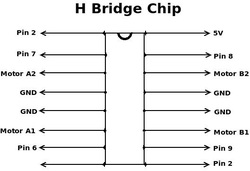
I also wanted to give a close up of the H-bridge configuration of the circuit because this is a major portion of the circuit controller system. Figure 5 depicts the H-bridge with each pin connection labeled. These connections should sync up to the labels on your Arduino board exactly. The connections that are labelled as the same thing (such as GND, or Pin 2) can be jumped to a common row on the bread board to simplify things.

wired up and ready to go. Notice how I
jumped both ground (-) rails and hot (+)
rails together on the breadboard.
A rougher copy of these schematics can be found on Batist's blog about this robot as well. I used his diagrams to put together my version of Ardie and would like to thank him for making them available to me. Once I got the H-bridge of the circuit wired into the breadboard and Arduino board, I rubber-banded the Arduino board to the breadboard to lock things in place. Figure 6 shows my H bridge connections up close (though you can't see where each wire terminates on the Arduino board). Notice that the lower left and upper right corners of the H-bridge are jumped together. This is because both pins connect to Pin 2 on the Arduino board. Also note that the '-' and '+' rails on the breadboard are jumped together. The '-' rail is connected to the GND pin on the Arduino board, while the '+' rail is connected to the Vin Arduino pin as well as the positive 9 v battery lead.
Finally, you'll notice that I soldered my own breadboard leads to each wire because A) it's very good soldering practice, and B), it allowed me to swap wires in and out of various breadboard holes as necessary. For a final design you might consider practicing better wire management techniques as well as wrapping most of your wire leads in electric tape so they don't accidentally short.
Chassis and Final Assembly
With the chassis selected I measured out appropriate mounting locations for the omni-ball and dual motor assembly as shown below in Figure 7. The nice thing about balsa wood is that you can do all of your markings with a pencil right on the wood (as well as your math). I made certain to center the omni ball and the dual gear box to the best of my abilities. This, I figured, would allow for more fluid motions of the vehicle as off-center forces create asymmetric torques on the body (which can suck from both a structural and controllable perspective).

I was ready to start sticking the big parts together
With the chassis marked, I started drilling into it using a simple cordless drill. There was no need for the 10,000 rpm's of my Dremmel for balsa wood. I should note, however, that I selected a slightly oversized drill bit when drilling the mounting holes since I fastened the omni-ball and dual motor assembly with screws and nuts, rather than wood screws. Both options are provided in the packages that you buy, so your choice of mounting is up to you. I wanted to be able to detach and redesign the drive system as time went on, so having an easily removable nut-screw combination suited my needs best.
Figure 8 shows the final subsystems on my workbench awaiting assembly. You can see the extra long wires attached to the motors in that picture.I trimmed these wires down and taped up the solder points to prevent any circuit shorting later on in the build. For wheels, I used two pulleys that I ripped out of an old, gutted tape cassette payer. I hot glued some rubber bands to them for traction. The pulleys were not the exact same shape, but they were the same diameter so they mostly work.

to the baseboard. I used hot glue and velcro to
attach everything else.
I also used Velcro to attach the 9 volt battery to the back of the chassis. This allowed me to quickly and easily attach the power cable to the battery to bring Ardie to life. I used a simple 9 volt battery connector with loose positive and negative leads to connect the battery to the Arduino board. The positive lead connected to the Vin node (positive rails on the breadboard) while the negative lead was connected to the GND node (negative rails).
And, with power, came....
....LIFE! Mwahahahahaha! (see Video 1).
Lessons Learned
As for lessons learned this build, well, there weren't many. For the first time, everything went relatively smoothly. I suppose that's what happens when you give yourself adequate time and preparation.
However, I should note that I did learn how awesome Arduino chips are. I also reinforced my lessons from Symet that having a prototype breadboard configuration is invaluable. Finally, I learned that all those years building model jet planes and Lego castles did pay off. Assembling those drive motors would have been very intimidating without that experience. So for all you young engineers out there, keep playing with those awesome toys. It really will pay off.
For now, I suppose that is about all. I hope you all enjoyed the read. Feel free to contact me if you would like more pictures, info, or hints about building this robot. I have a lot of material that I didn't use because this entry was long enough.
So until later,
Best of luck, and good building!
Brady C. Jackson
Arduino Source Code
// Originally by Batist Leman
// Modified by Brady C. Jackson
int motor1Pin1 = 8;
int motor1Pin2 = 9;
int motor2Pin1 = 7;
int motor2Pin2 = 6;
int motorsPinEnable = 2;
int ledPin = 3;
void setup() {
pinMode(motor1Pin1, OUTPUT);
pinMode(motor1Pin2, OUTPUT);
pinMode(motor2Pin1, OUTPUT);
pinMode(motor2Pin2, OUTPUT);
pinMode(motorsPinEnable, OUTPUT);
pinMode(ledPin, OUTPUT);
digitalWrite(motorsPinEnable,HIGH);
}
void loop() {
forward(1500);
stop(1000);
right(1500);
stop(1000);
backward(1500);
stop(1000);
left(1500);
stop(1000);
}
void forward(int del){
digitalWrite(motorsPinEnable,HIGH);
digitalWrite(motor1Pin1, LOW);
digitalWrite(motor1Pin2, HIGH);
digitalWrite(motor2Pin1, HIGH);
digitalWrite(motor2Pin2, LOW);
delay(del);
digitalWrite(motorsPinEnable,LOW);
}
void backward(int del){
digitalWrite(motorsPinEnable,HIGH);
digitalWrite(motor1Pin1, HIGH);
digitalWrite(motor1Pin2, LOW);
digitalWrite(motor2Pin1, LOW);
digitalWrite(motor2Pin2, HIGH);
delay(del);
digitalWrite(motorsPinEnable,LOW);
}
void left(int del){
digitalWrite(motorsPinEnable,HIGH);
digitalWrite(motor1Pin1, LOW);
digitalWrite(motor1Pin2, HIGH);
digitalWrite(motor2Pin1, LOW);
digitalWrite(motor2Pin2, HIGH);
delay(del);
digitalWrite(motorsPinEnable,LOW);
}
void right(int del){
digitalWrite(motorsPinEnable,HIGH);
digitalWrite(motor1Pin1, HIGH);
digitalWrite(motor1Pin2, LOW);
digitalWrite(motor2Pin1, HIGH);
digitalWrite(motor2Pin2, LOW);
delay(del);
digitalWrite(motorsPinEnable,LOW);
}
void stop(int del){
digitalWrite(motorsPinEnable,LOW);
delay(del);
digitalWrite(motorsPinEnable,LOW);
}



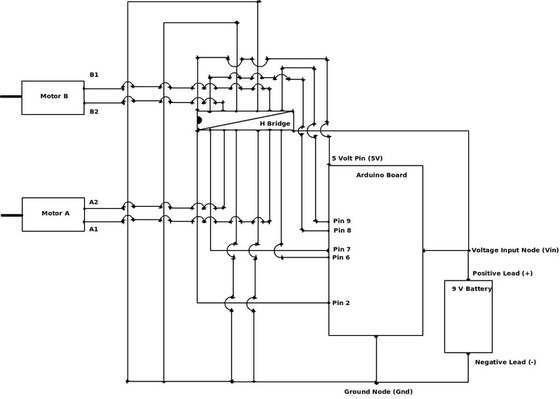
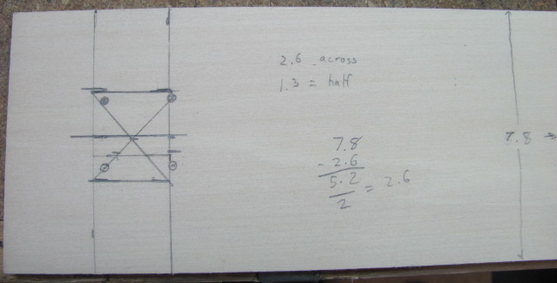

 RSS Feed
RSS Feed
